Use the Index view
Administrators can enable the
Index
feature for the Files
module, allowing users to access a printable tree view of some or all of the folders and files contained in the Files library
.note
The Index view is enabled in the Files section of the Admin module
Accessing the Index View
The
Index
view is available from any page in the Files module. Select Index
:
To display the
Index
view:The
Index
view displays a full hierarchical tree of all files and folders that you have permission to access in the Files
module library with their Name, Status, Size, and Last modified date.
note
If auto-numbering has been enabled for the site, then a reference number is shown in the first column
In addition to the selection box (and optionally the assigned number), the
Index
view shows the file name and icon, the status, size and date the file or folder was last modified.Navigating the Index
In addition to providing a high-level overview of the content in the
Files
module, the Index
can also be used to navigate directly to folders and files.- To navigate through folders, use the arrow icons
- To view all of the folders expanded, selectExpand Alland to close all of the folders, selectCollapse All
- If a folder contains over 100 files then clickLoad more...at the bottom of the list to see more files
- Click on a folder name to go directly to the normal view of the selected folder
- Click on a file name to go directly to the selected file (either taking you to the file info page or directly downloading the file)

To exit the index, select
Close
to return to the default Files
view or navigate away by clicking directly on a file or folder as above or selecting a folder from the left panePrint and Export
You can
Print
the index data, or Export
the index data as an Excel file.Print
Select the items to print, then
Print preview
.
Select
Print
to open the print dialog on your computer; select your print options and print as normal.
Select
Close
to finish.Export
Select the items you want to feature in the .xls file.
Select
Export
to download a file called Index Report.xls
. The file will be saved in your computer's Downloads
folder.
Open the
Downloads
folder or use your browser to open Index Report.xls
in Microsoft Excel or any compatible software:
The file contains two worksheets, 'Site map-1' and 'Advanced Index-1'. These contain the same information but in different formats. The 'Advanced Index-1' sheet arranges the index information in columns so it can be sorted and filtered:
- Path
- Title
- Folder/Document
- Date
- Version
- File Type
- File size
And optionally:
- ID
- Content link
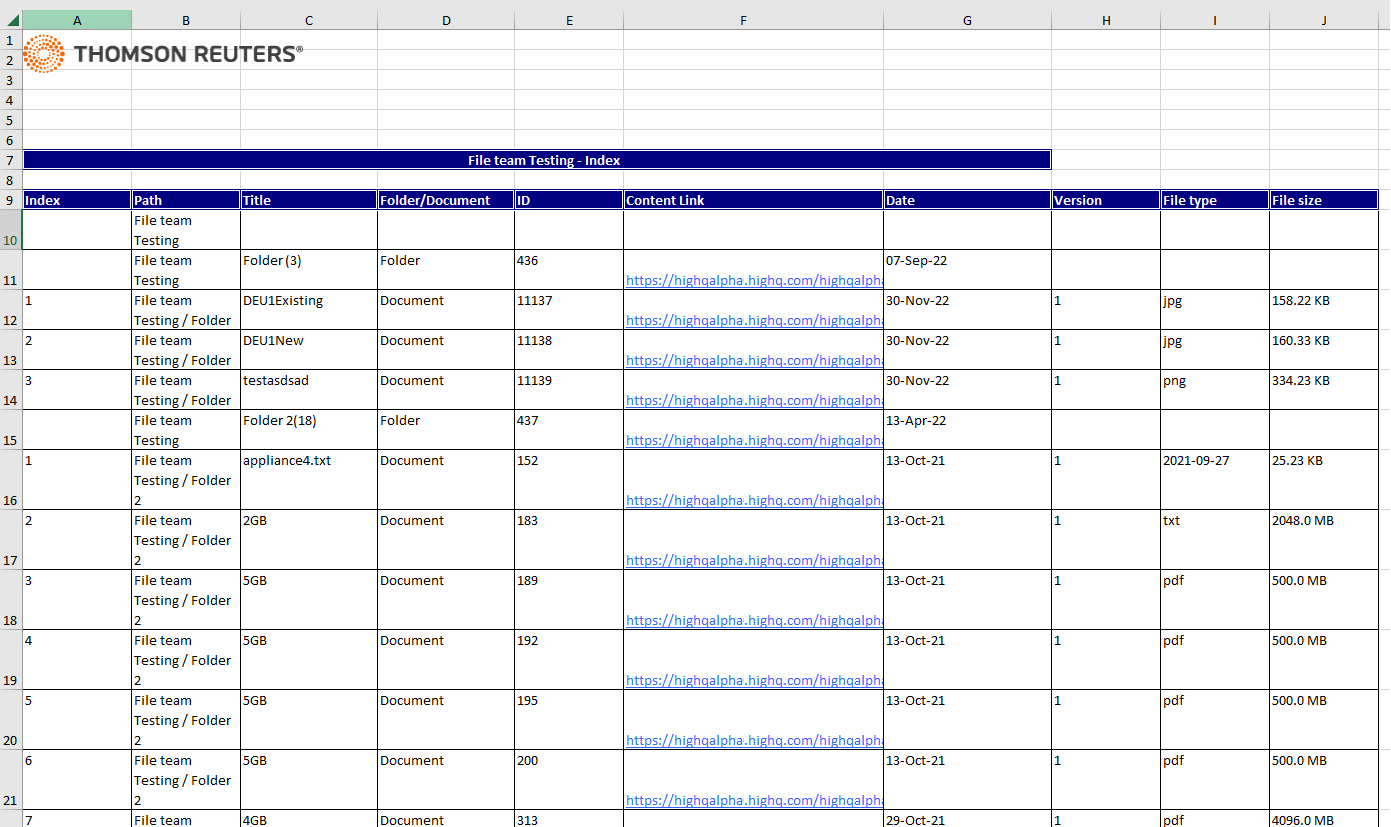
Exporting an ID and content link
A Site admin can change settings to add an ID and content link for each file and folder in every index export.
Open site
Admin
and select Settings
under Files
.Scroll down to
Advanced settings
and select the Include ID and content link for folders and files in the index export
checkbox:
Select
Save
.Bulk print
If a Site Administrator has permission to access
Bulk print
, they will have a Bulk print
option in the Actions dropdown list.
Select the files and folders to be printed and select
Bulk Print
. The system will then generate a SINGLE PDF file that contains all selected files (including any files in selected folders).note
Non-PDF files will be converted to PDF.

Once this process has completed, you'll get a message to let you know your file is now ready to download. You can download the file by clicking the
Download
button.note
You have 30 minutes to download the PDF file before it is automatically deleted.
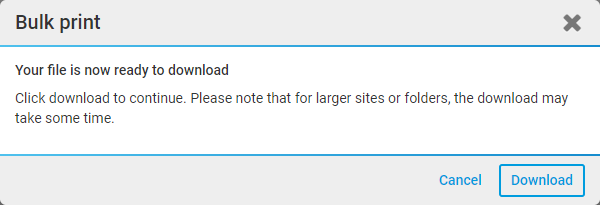
Administrator Index View
Site and Content Administrators can see relevant permission inheritance information for folders when viewing the Files Index.
- Yellow folders indicate that the folder and its contents are not inheriting permissions. If a folder is a subfolder, such as the 'Sub3-Empty' folder, then that folder has broken inheritance and its permissions will apply to all that it contains.
- Blue folders indicate that a folder and its contents are inheriting permissions from its parent folder.

Read more about
file and folder permissions and inheritance
.