Manage system groups
Accessing system groups
note
System groups can only be created and managed in the System Admin console by System Administrators.
Firstly, navigate to the
System Admin
console and select Group admin
on the left.
The
System group list
page opens.
note
Only a single system group is included by default (in addition to the HighQ system group) - the automatically generated system group that includes all users from the internal organisation.
Types of system groups
There are three types of System Groups, each is indicated with a different icon and indicator.
Manually created and maintained
. System administrators have the right to create and manage this type of system group. Manually created system groups can have any type of user as a member, including internal users and external users. These system groups are indicated with a green gear icon and the suffix '[system group]'.
Synchronized groups
. These mimic active directory groups and are only available if active directory integration has been implemented by installing the HighQ Appliance. These groups can be automatically imported from a firm's active directory / LDAP system. These groups cannot be managed via the system admin console but can be viewed. These groups are indicated with a yellow curved arrows icon and the suffix '[synced group]'.
Automatically generated groups that correspond to a single organisation
. Every member of an organisation is automatically added to a system group for that organisation. These groups are indicated with a red lock icon and the suffix '[org group]'.
note
Although system group names must be unique, different types of groups can share the same name. For example, there can be an active directory group called Partners and a manually generated group with the same name. In every site where a system group is used, the group has the system group identifier in brackets next to the group's name, to help to distinguish among like-named groups.
To create a new manual system group, select
Add group
.Manually creating system groups

Which displays the
Create system group
page.
To create the group, enter the unique system group name, optionally add members, and select
Save
.To add members to the system group, start typing in the
Add members
field.
note
Archived users do not appear in this list.
Alternatively, click on the magnifying glass icon to browse all system users.

Select one or more users with the checkboxes to the left.
The selected members are listed at the bottom of the page, along with their email addresses and organisations. Once all of the members have been added, select
Save
.
The new system group is added to the
System group list
screen, showing the group name, group creator, the number of members, and an actions menu.
Modifying a system group
A manually created system group can be modified; select the
Edit
option from the actions menu.
The
Edit system group
screen opens. In this screen, the system group name can be changed, new members can be added, and existing members removed.
You can remove an existing group member; select
x
in the Actions
column. To save any changes you have made, select Save
.Archiving a manual system group
A manually generated system group can be archived, but organisation and active directory system groups cannot be archived from within Collaborate. Click the
Action
button and select Archive
.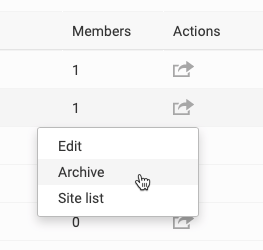
note
If the system group has been added to any sites, it is not possible to archive that group. Instead, an error message is displayed, indicating that the group must be removed from all sites before being archived.
Viewing the members of any type of system group
An archived system group becomes completely inaccessible. However, archiving a system group has no impact on the status of the individual members of that group, and archiving a group does not archive the members of that group.
As organisation and active directory-based system groups are automatically generated, those system groups cannot be manually updated or archived.
note
Active directory groups can be removed from Collaborate with the active directory connection that is part of the HighQ Appliance.
It is possible to view the membership for any type of system group. Select the group's
name
.
The members in each group are listed alphabetically. Click
Edit
to edit a manual system group.Viewing sites associated with a system group
A system group can be associated with one or more sites and the members of that group become users on those sites. In the
Actions
column, click More actions
> Site list
.
The
Group name [System group]
screen opens. If there are no sites associated with the group, the message will show that there are no sites associated with the selected group.
This lists any sites that the group is associated with.
Searching for a system group
The search box at the top of the
System group list
screen can be used to find a system group by group name. Start typing and any matching system groups are listed.
Managing a user's system groups
To determine all of the system groups where a user is a member, navigate to the
Users admin
page in System Admin
.
Search for the user, and select
Manage groups
.
This displays a list of every system group that includes the user as a member.

This page:
- Lists in the righthand box, every system group, regardless of the type of group, where the user is currently a member
- Enables you to remove the user from any manually generated system group - select one or more groups in the righthand box and click on theright to leftarrow
- In the lefthand box, every manually generated system group where the user is not a member. Select one or more groups in the lefthand box and click on theleft to rightarrow, to add the user to those groups
This page helps manage an individual user's membership in system groups and helps determine the groups that include the user as a member.
Because a user cannot be removed from the activity directory and organisation-based system groups, these groups are shown in grey text in the righthand box.
note
If a user is archived from the system, they are removed from any system groups.
