Legal
Recommended Products
-
Westlaw
Conduct legal research efficiently and confidently using trusted content, proprietary editorial enhancements, and advanced technology.
-
Practical Law
Accelerate how you find answers with powerful generative AI capabilities and the expertise of 650+ attorney editors. With Practical Law, access thousands of expertly maintained how-to guides, templates, checklists, and more across all major practice areas.
-
HighQ
A business management tool for legal professionals that automates workflow. Simplify project management, increase profits, and improve client satisfaction.
Tax & Accounting
Recommended Products
-
Checkpoint Edge
A powerful tax and accounting research tool. Get more accurate and efficient results with the power of AI, cognitive computing, and machine learning.
-
UltraTax CS
Provides a full line of federal, state, and local programs. Save time with tax planning, preparation, and compliance.
-
SurePrep 1040SCAN
Automate work paper preparation and eliminate data entry
Trade & Supply
Recommended Products
-
Foreign Trade Zone Management
Software that keeps supply chain data in one central location. Optimize operations, connect with external partners, create reports and keep inventory accurate.
-
Indirect Tax
Automate sales and use tax, GST, and VAT compliance. Consolidate multiple country-specific spreadsheets into a single, customizable solution and improve tax filing and return accuracy.
Risk & Fraud
Recommended Products
-
CLEAR
Search volumes of data with intuitive navigation and simple filtering parameters. Prevent, detect, and investigate crime.
-
Fraud Detect
Identify patterns of potentially fraudulent behavior with actionable analytics and protect resources and program integrity.
-
ID Risk Analytics
Analyze data to detect, prevent, and mitigate fraud. Focus investigation resources on the highest risks and protect programs by reducing improper payments.
News & Media
Recommended Products
-
Reuters Connect
Around the globe, with unmatched speed and scale, Reuters Connect gives you the power to serve your audiences in a whole new way.
-
Reuters Plus - Content Studio
Reuters Plus, the commercial content studio at the heart of Reuters, builds campaign content that helps you to connect with your audiences in meaningful and hyper-targeted ways.
-
Reuters.com Platform
Reuters.com provides readers with a rich, immersive multimedia experience when accessing the latest fast-moving global news and in-depth reporting.
Books
Recommended Products
-
What's new in legal products
Shop our latest titles
-
Shop tax customer favorites
ProView Quickfinder favorite libraries
Developers
-
APIs by industry
-
Related sites
-
United States Support
-
International support
-
New releases
-
Join a TR community
-
Free trials & demos
Get started with GoFileRoom API services
Steps to get started
- Access the Developer Portal. Sign up and create an account on the Developer Portal.
- SelectRegister. This step of the process grants you access to API documentation and learning content.
- Use an email domain from your firm when registering, so that we can validate your request and identify your firm. Wait 1-2 business days for approval.
- Get your API Key. Thomson Reuters issues to your firm.
- Once you've registered, you'll need to contact our support to request an API key.Email gfrapikeys@thomson.com with the Firm name, Firm ID, Database ID, and the name and email address of the person requesting the API key. The API team will create the key if necessary, and provide access to the customer. When this is completed, you'll get an email letting you know and then you'll follow these steps:
- Let the customer know they can access their API key in the Thomson Reuters Developer Portal. The email address must exactly match the one used for the API key.
- Sign in to your TR Development Portal account, or create one using theRegisterbutton.noteIf the customer doesn't already have an account, email gfrapikeys@thomson.com to approve access. They are NOT automatically notified when account access is requested.
- If creating a new account, make sure to check your email and verify your email address. The email will come from TRIdentity@thomsonreuters.com.
- SelectMy Appsin the menu bar.
- If you do not see the company name (formatted as GFR-FirmName), selectCompany Invitationsand accept the invite to access the company.
- Select the company, and then select the name in the dropdown menu to display the AP key.
- Support will get evidence to validate and approve the permissions of the person requesting the API key.
- When this is complete, you'll receive an email with steps on how to proceed. This process can take up to 24 hours.
- Then, you can access the API keys through theMy Keyssection within the Developer Portal.
- Have a GoFileRoom Username and Password.
- Make sure that the GoFileRoom username you're using has permissions to make changes or access the areas meant to be affected.
- Usually, the role of this user is an administrator.
- Download and install a web debugging tool like Fiddler or Postman.
- Select the link to go to the debugging tool of your choice.
- If you’ve installed Postman, go to https://developerportal.thomsonreuters.com/home and select theUsing the GoFileRoom Postman Collection & Environmentdocument.
- Follow the steps, for this one-time setup, to configure the Collection and Environment within Postman.noteThis article uses the Postman debugging tool to illustrate how you can connect, authenticate, and create a simple request.
- Review the Thomson Reuters Learning resources available.
- Get and review GoFileRoom API Documentation. Search for the respective GoFileRoom API documents on the developer portal: GoFileRoom API.
- Let us do the heavy lifting. Did you know that our consulting teams are on stand by to help your team with training, resources, and customized work related to your API development? If interested, contact your account representative at Thomson Reuters.
- (Optional) If your firm needs a User Acceptance Testing (UAT) environment, contact support.
- A GoFileRoom User Acceptance Testing (UAT) environment gives firms a space to test functionality for APIs, applications built by the firm, or third parties within a GoFileRoom database. This assures API projects have no impact on your firms everyday production database.
- If your API team plans to test outside of your GoFileRoom application environment, we recommend that you set up this UAT (also known as Sandbox).
- What information do I need to bring to support if I need a UAT environment?For security reasons, you need to send the request on the company letterhead, and contain the following information:
- You need to send the confirmation from the firm’s email domain.
- The letter needs to contain today’s date.
- The letter needs to contain the signature of the person submitting the request.
- Example evidence:I, <name>, firm <licensee or delegate> for <Firm Name> (Firm ID: < firm ID>) would like to request a UAT environment for my firm. Set up <Employee Name> (Email: <firm email address>) as the UAT Database admin.
Variables
Name |
UAT Environment Value |
Production Environment Value |
|---|---|---|
username |
Your UAT username. |
Your production username. |
password |
Your UAT password. |
Your production password. |
apiToken |
The token used to sign in to GoFileRoom. |
The token used to sign in to GoFileRoom. |
Acquire an API token
- Open your web debugging tool, such as Postman, then open a new tab in your web browser.
- SelectPostas the HTTP verb, then enter[baseURL]/api/v1/user/loginfor the URL.

- Select theHeaderstab, then enterapplication/jsonforContent Typeand your API key forX-TR-API-APP-ID.
- Select theBodytab, then choose therawoption.
- Enter your username for the LoginName and password for the Password.
- Enterenfor the Language,""for Captcha, and0for CaptchaType.
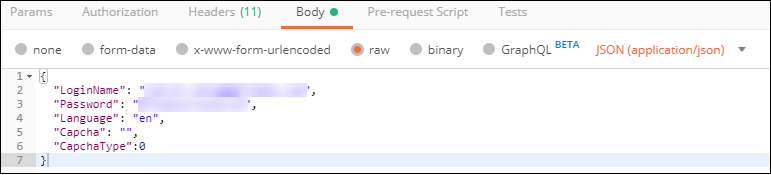
- SelectSend.
Call a List Drawers service with API
- Open a new tab in your web browser.
- SelectGETas the HTTP verb, and enter[baseURL]/api/v1/user/loginfor the URL.

- Select theHeaderstab, then enterBasic [apiToken]forAuthorizationand your API key forX-TR-API-APP-ID.

- SelectSendto submit your request to the API service. If successful, the response message should contain a list of available drawers.You can call other GoFileRoom services in a similar fashion to the List Drawers service, using the standard HTTP verbs (GET, POST, PUT [PATCH], DELETE). For these services, remember to include the same headers as described in step 3.
