Legal
Recommended products
-
CoCounsel
Move faster and accomplish more with a professional-grade, generative AI assistant that transforms the way you work. Thomson Reuters CoCounsel is with you every step of the way, backed by authoritative content and industry-leading expertise.
-
Westlaw
Conduct legal research efficiently and confidently using trusted content, proprietary editorial enhancements, and advanced technology.
-
Practical Law
Accelerate how you find answers with powerful generative AI capabilities and the expertise of 650+ attorney editors. With Practical Law, access thousands of expertly maintained how-to guides, templates, checklists, and more across all major practice areas.
Tax & Accounting
-
Top products for corporations
-
Top products for accounting firms
Recommended products
-
CoCounsel Tax, Audit, Accounting
Move faster and accomplish more with a professional-grade, generative AI assistant that transforms the way you work. Thomson Reuters CoCounsel is with you every step of the way, backed by authoritative content and industry-leading expertise.
-
UltraTax CS
Provides a full line of federal, state, and local programs. Save time with tax planning, preparation, and compliance.
-
1040SCAN
Automate work paper preparation and eliminate data entry
Trade & Supply
Recommended products
-
Foreign Trade Zone Management
Software that keeps supply chain data in one central location. Optimize operations, connect with external partners, create reports and keep inventory accurate.
-
Indirect Tax
Automate sales and use tax, GST, and VAT compliance. Consolidate multiple country-specific spreadsheets into a single, customizable solution and improve tax filing and return accuracy.
Risk & Fraud
Recommended products
-
CLEAR
Search volumes of data with intuitive navigation and simple filtering parameters. Prevent, detect, and investigate crime.
-
Fraud Detect
Identify patterns of potentially fraudulent behavior with actionable analytics and protect resources and program integrity.
-
ID Risk Analytics
Analyze data to detect, prevent, and mitigate fraud. Focus investigation resources on the highest risks and protect programs by reducing improper payments.
News & Media
Recommended products
-
Reuters Connect
Around the globe, with unmatched speed and scale, Reuters Connect gives you the power to serve your audiences in a whole new way.
-
Reuters Plus - Content Studio
Reuters Plus, the commercial content studio at the heart of Reuters, builds campaign content that helps you to connect with your audiences in meaningful and hyper-targeted ways.
-
Reuters.com Platform
Reuters.com provides readers with a rich, immersive multimedia experience when accessing the latest fast-moving global news and in-depth reporting.
Books
Recommended products
-
What's new in legal products
Shop our latest titles
-
Shop tax customer favorites
ProView Quickfinder favorite libraries
Developers
-
APIs by industry
-
Related sites
-
United States Support
-
International support
-
New releases
-
Join a TR community
-
Free trials & demos
Migrate documents from Prosystem fx Document to GoFileRoom
Using the Document Migration Service
- Work with your Consultant on timing of when data should be sent to Thomson Reuters.
- Prepare and send your CCH® ProSystem fx® Document data for migration.
- Work with your Consultant to determine how uploaded documents will be indexed in GoFileRoom.
What to expect from the document migration
Confidentiality
CCH® ProSystem fx® Document Migration Service Steps
Step 1: Scheduling your migration date
Step 2: Preparing and sending your client data for conversion
- Verify that you have an external hard drive with sufficient space to store a copy of your CCH® ProSystem fx® Document data.
- Verify that all documents are checked in to the CCH® ProSystem fx® Document. For more information, go to CCH Support.
- Identify the storage location that contains your documents.noteThe standard storage location for documents in CCH® ProSystem fx® Document is \\Pfxdocument\.
- Navigate to the storage location you identified in Step 3, copy the entire folder, and paste it to an external hard drive.
- Browse to your SQL database location and backup the primary CCH® ProSystem fx® Document database and include this with the document files you copied to the external hard drive.
- Encrypt the data on the hard drive using a data-encryption program such as BitLocker, a free application that is available from Microsoft.
- Ship the encrypted hard drive to the Technical Services team at the following address.Thomson ReutersC/O Technical Services6300 Interfirst DriveAnn Arbor, MI 48108
- Send the password for the encrypted drive to a Technical Services representative via email.
Step 3: Determining how to index documents in GoFileRoom
- Client Name:A unique, identifiable name. (This value can be transferred from your practice management application.)
- Client Number:A unique value (alphabetic, numeric, or alphanumeric) that is associated with a client name. (This value can be transferred from your practice management application.)
- File Section:Used to identify the type of work with which the document is associated. This value may also be used to identify correspondence or other permanent information. Examples include: Individual Tax 1040, Business Tax 1120, Audit, etc. (These values are controlled by your firm’s GoFileRoom administrator.)
- Document Type:Used to identify the type of information that is contained in the document. The Document Types that are available vary depending on the File Section. Examples include: Tax Return, Workpapers, Financial Statement, etc. (These values are controlled by your firm’s GoFileRoom administrator.)
- Description:Provides additional details about a document.
- Year:Used to identify the year of services to which the document applies. (These values are controlled by your firm’s GoFileRoom administrator.)
- Period End:Used to identify the period of services to which the document applies. (These values are controlled by your firm’s GoFileRoom administrator.)
- Document Date:Used to identify a specific date with which the document should be associated.
CCH® ProSystem fx® Document | GoFileRoom index value | Additional information |
|---|---|---|
Client number | Client number | If the client number in CCH® ProSystem fx® Document does not match the Client Number in GoFileRoom, you must set up a cross reference. Review an example at the end of this article. |
Client name | Client name | Associated by the Client number. |
Class | File section | May be indexed under a generic file section. If your firm requires more specific mapping, provide a cross reference of Class and Subclass. Review an example at the end of this article. |
Subclass | Document type | May be indexed under a generic Document Type. If your firm requires more specific mapping, provide a cross reference of Class and Subclass. Review an example at the end of this article. |
Document name | Description | The file name as listed in CCH® ProSystem fx® Document. |
Year | Year | Can be determined by a year contained within the folder name or by the date on which the document was created. The date will be left blank for Permanent Documents. |
N/A | Period end | Can be determined through a cross-reference list. If period end cannot be determined through the folder name or cross-reference, period end of 12/31 will be used. |
Creation date | Document date | The date on which the document was created. |
Step 4: Index mapping approval and migration
Client cross-reference list example
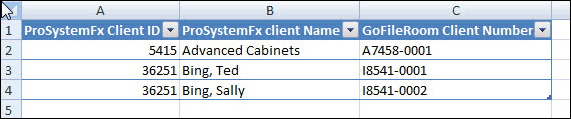
Class/SubClass and File Section/Document Types mapping example
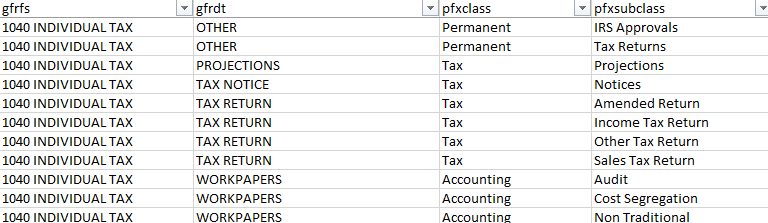
Sample proposed mapping
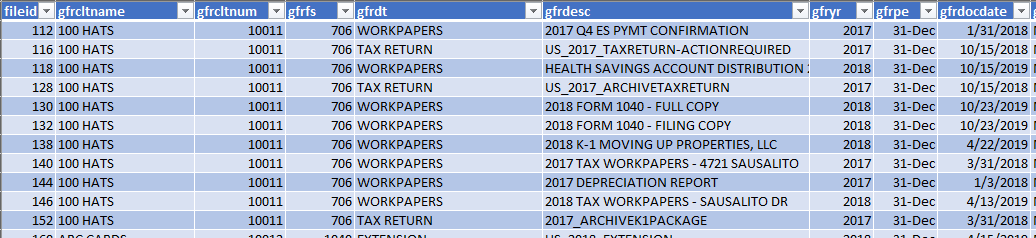
This article applies to:
- PRODUCT: GoFileRoom
- Subject: Documents
