Legal
Recommended Products
-
Westlaw
Conduct legal research efficiently and confidently using trusted content, proprietary editorial enhancements, and advanced technology.
-
Practical Law
Accelerate how you find answers with powerful generative AI capabilities and the expertise of 650+ attorney editors. With Practical Law, access thousands of expertly maintained how-to guides, templates, checklists, and more across all major practice areas.
-
HighQ
A business management tool for legal professionals that automates workflow. Simplify project management, increase profits, and improve client satisfaction.
Tax & Accounting
Recommended Products
-
Checkpoint Edge
A powerful tax and accounting research tool. Get more accurate and efficient results with the power of AI, cognitive computing, and machine learning.
-
UltraTax CS
Provides a full line of federal, state, and local programs. Save time with tax planning, preparation, and compliance.
-
SurePrep 1040SCAN
Automate work paper preparation and eliminate data entry
Trade & Supply
Recommended Products
-
Foreign Trade Zone Management
Software that keeps supply chain data in one central location. Optimize operations, connect with external partners, create reports and keep inventory accurate.
-
Indirect Tax
Automate sales and use tax, GST, and VAT compliance. Consolidate multiple country-specific spreadsheets into a single, customizable solution and improve tax filing and return accuracy.
Risk & Fraud
Recommended Products
-
CLEAR
Search volumes of data with intuitive navigation and simple filtering parameters. Prevent, detect, and investigate crime.
-
Fraud Detect
Identify patterns of potentially fraudulent behavior with actionable analytics and protect resources and program integrity.
-
ID Risk Analytics
Analyze data to detect, prevent, and mitigate fraud. Focus investigation resources on the highest risks and protect programs by reducing improper payments.
News & Media
Recommended Products
-
Reuters Connect
Around the globe, with unmatched speed and scale, Reuters Connect gives you the power to serve your audiences in a whole new way.
-
Reuters Plus - Content Studio
Reuters Plus, the commercial content studio at the heart of Reuters, builds campaign content that helps you to connect with your audiences in meaningful and hyper-targeted ways.
-
Reuters.com Platform
Reuters.com provides readers with a rich, immersive multimedia experience when accessing the latest fast-moving global news and in-depth reporting.
Books
Recommended Products
-
What's new in legal products
Shop our latest titles
-
Shop tax customer favorites
ProView Quickfinder favorite libraries
Developers
-
APIs by industry
-
Related sites
-
United States Support
-
International support
-
New releases
-
Join a TR community
-
Free trials & demos
GoFileRoom ScanFlow (Part of the GoFileRoom Add-In)
- Scan multiple documents to GoFileRoom as a single batch.
- Recognize and process GoFileRoom barcode cover sheets.
- Recognize and process GoFileRoom bookmark separator sheets.
- Delete blank back pages when scanning in duplex mode.
- Recognize TaxSort barcodes.
Before you install
- Make sure all network users are members of the Scan Operators.
- Install and configure the Upload Documents Service.
- Determine how you've installed the Upload Documents Service. For example, is it installed locally, on each workstation where ScanFlow is installed, or on a shared server.
- Verify Adobe Acrobat is installed and Adobe Reader is not installed. If it is, uninstall Reader.
- In Acrobat, go toHelpand selectRepair Installation. Follow the prompts to re-assign file types for Acrobat to use.
- Make sure all software and drivers for your scanner are installed and restart the workstation.
- Create a custom profile for VRS features using the specifications provided by your scanner.
- Make sure Adobe Acrobat is closed before you start installing ScanFlow.
- You're signed in as an Administrator.
Install and configure
- Go toC:\Program Files (x86)\GoFileRoom\GFRScanFlow.
- Run theLicense.exefile as an administrator.noteSelectShared ScanFlow workstationif the PC is a shared workstation that multiple staff use to scan documents. Selecting this option will assure that GoFileRoom is signed out after each use.
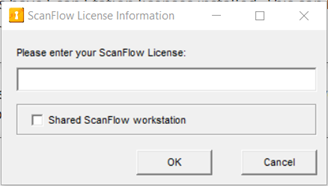
- Enter your firm's ScanFlow license information, and selectOK.
- In the computer where you installed ScanFlow, go toC:\ProgramData\GoFileRoom\GFRScanFlow. You may need to show hidden files and folders to get here.
- Open theGFRScanFlow.inifile in Notepad.
- Enter the universal naming convention (UNC) path to the shared UploadDocuments folder on the server in the"PathtoSaveDocuments="line.noteYour path should look something like this:\\<ComputerName>\<path>\<SharedFolder>, where<ComputerName> is the computer or server where you installed the Upload Document service, and <SharedFolder>is the path to the folder you shared the Upload Document service. For example: \\Server\Program Files (x86)\GoFileRoom\GFRUploadDocuments\UploadDocuments.
- Save and close the file.
Test ScanFlow
- Print two or three barcode cover sheets.
- Place the barcode cover sheets on a collection of pages in which you include deliberate errors for ScanFlow to correct, such as upside down pages, backwards pages, blank pages, and so on.
- Run through the scanning process using the test documents that you've prepared to verify that the process works without issues.
Upgrade from 32-bit to 64-bit versions of Adobe Acrobat
- Uninstall the GoFileRoom Add-In and all its components, including ScanFlow.
- Be sure all the GoFileRoom Add-In and ScanFlow folders are empty.
- Uninstall all 32-bit version of Adobe Acrobat.
- Install a supported 64-bit version of Adobe Acrobat.
- Install the most current version of the GoFileRoom Add-In (v23.2.4 as of 8/28/23).
- GoFileRoom ScanFlow is included in the installation.
